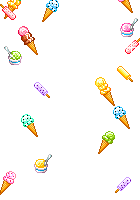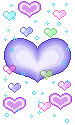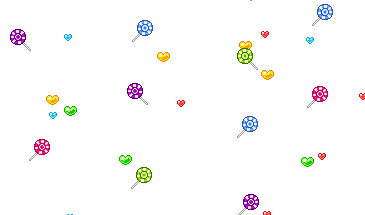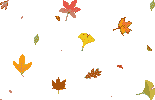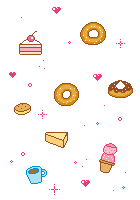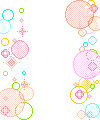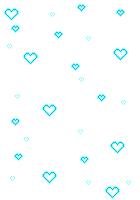Soalan dari Ina Amyza !
Soalan dari Aisyah !
1. Cuti sekolah 2011 nih korang pergi mana ?
2. Available or unavailable ?
3. Perkara yang paling korang suka ? maksudnya hobii .
4. Suka baca novel apa ?
5. Blogger ke Facebook ?
6. Follow blog aisyah ley ak ? haha .
7. Kerja sekolah apa yang korang dah siap ?
8. Dah beli barang sekolah ?
9. Tengok OMBAK RINDU tak ?
10. Suka pakai shawl ?
11. Nak header transparent ak ?
--> Yang number 11 tuh , aisyah tanya betul-2 tau . Kalau nak bagitau .
Tag
- Chempaka
- Ina (kenakan die balekkk) haha .
- Amal
- Nurin
- Izzah
- Zafirah